To use a basic Browse, TAP on the Browse icon.
To ADD a FILTER, swipe DOWN from the top of the screen.
Tap each section to filter, and tap on APPLY.
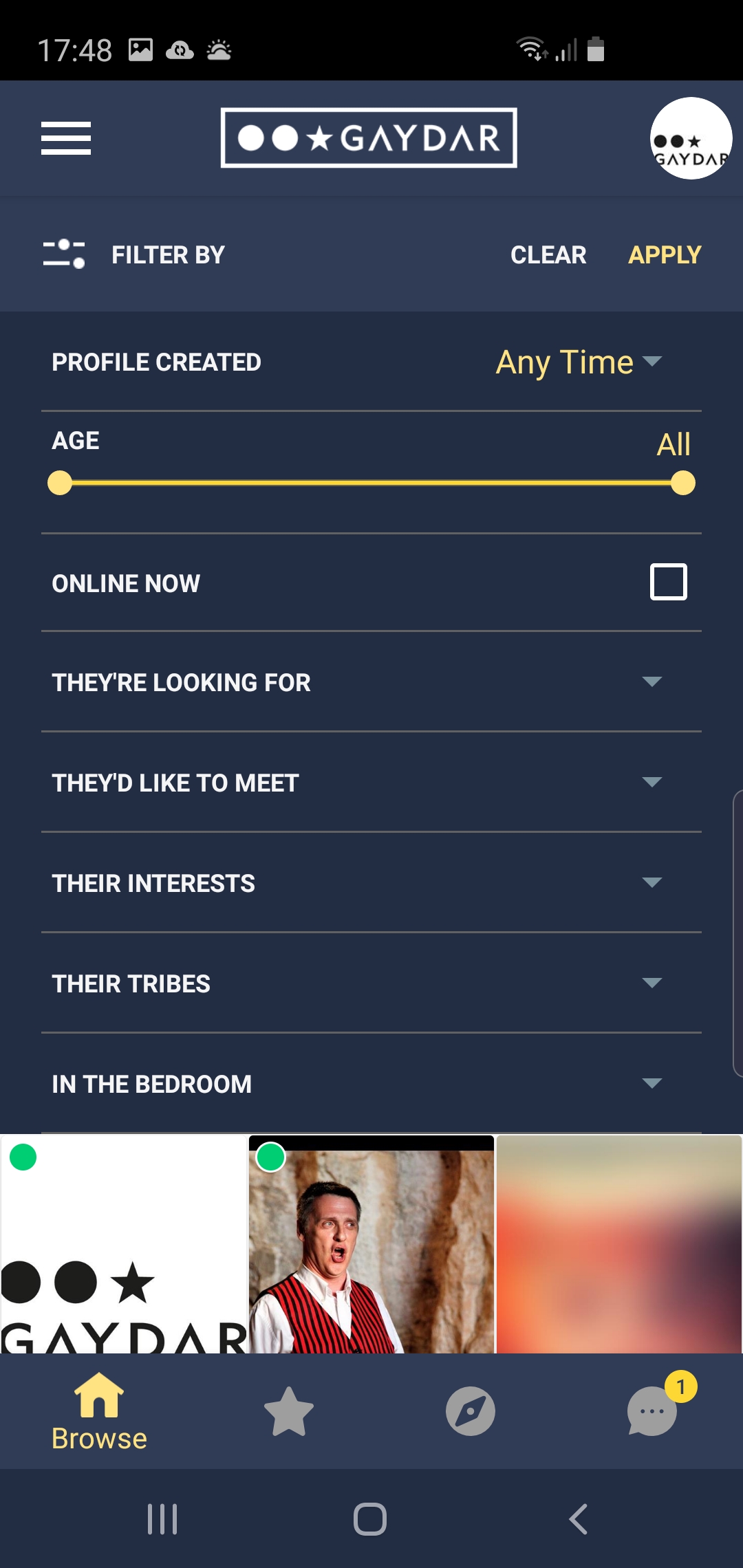
To search for a SPECIFIC PROFILE NAME, tap on the Search icon (magnifying glass), type in the required text and enter.
