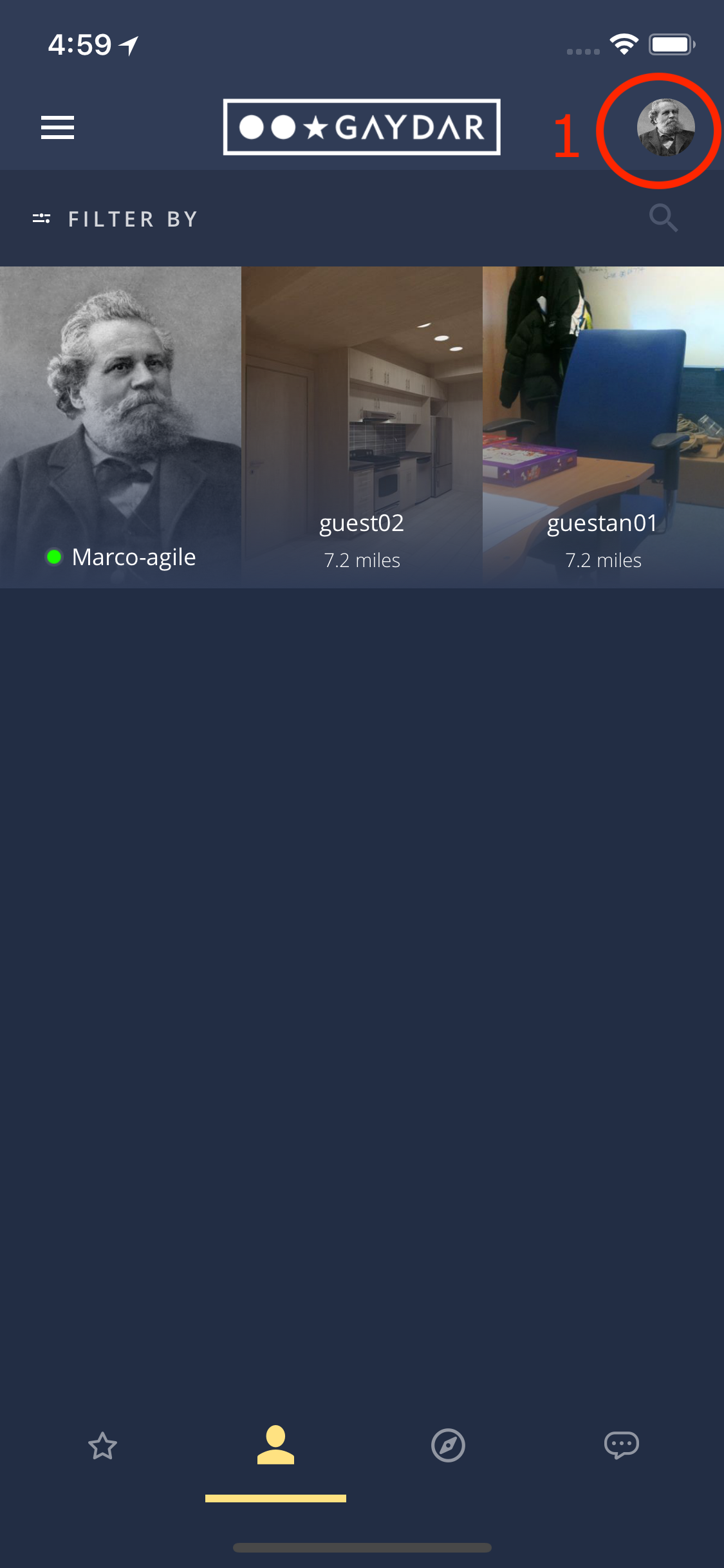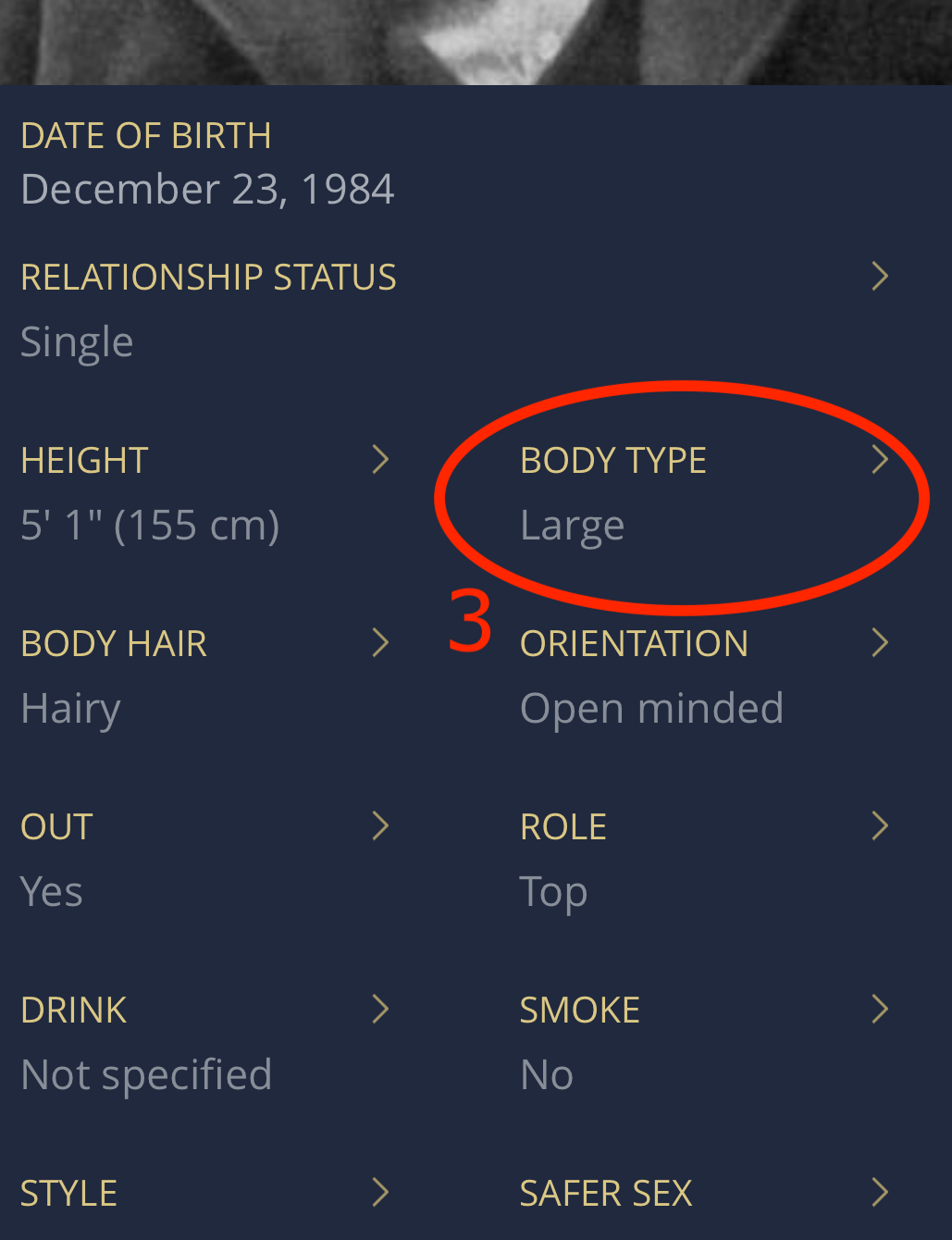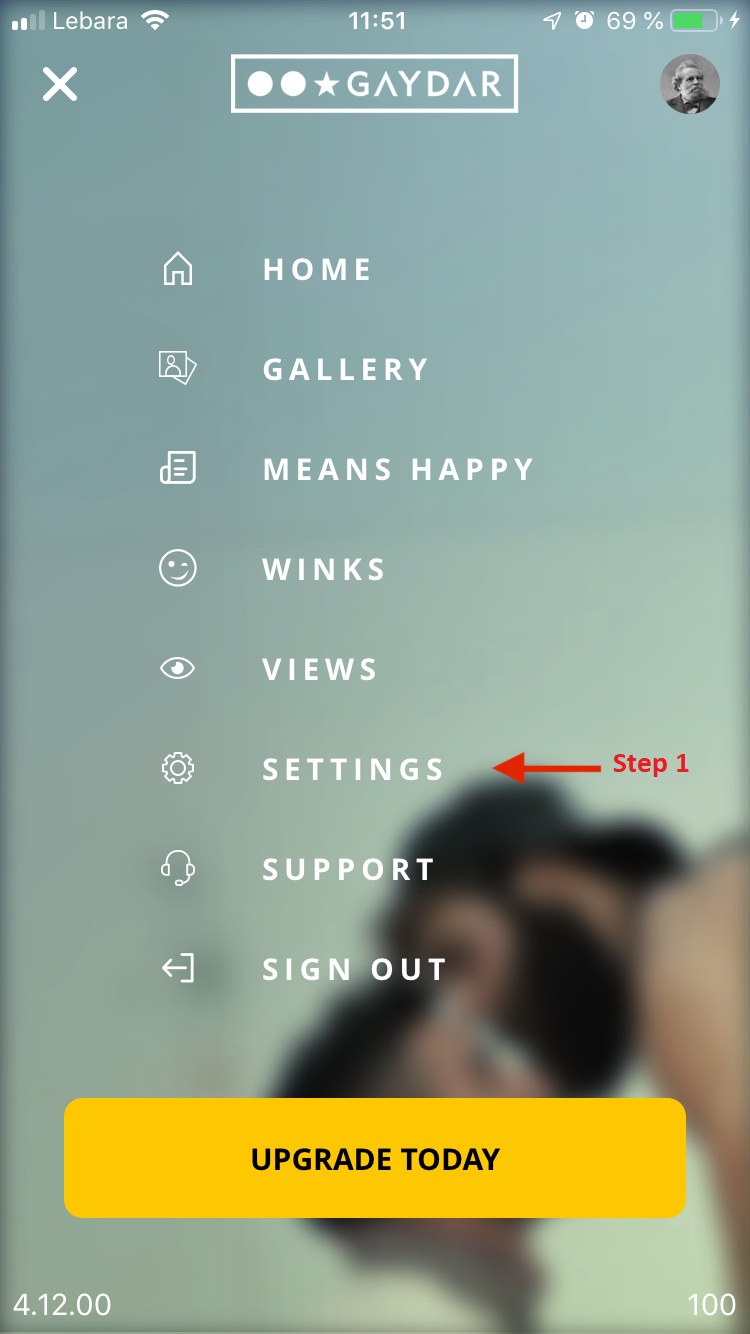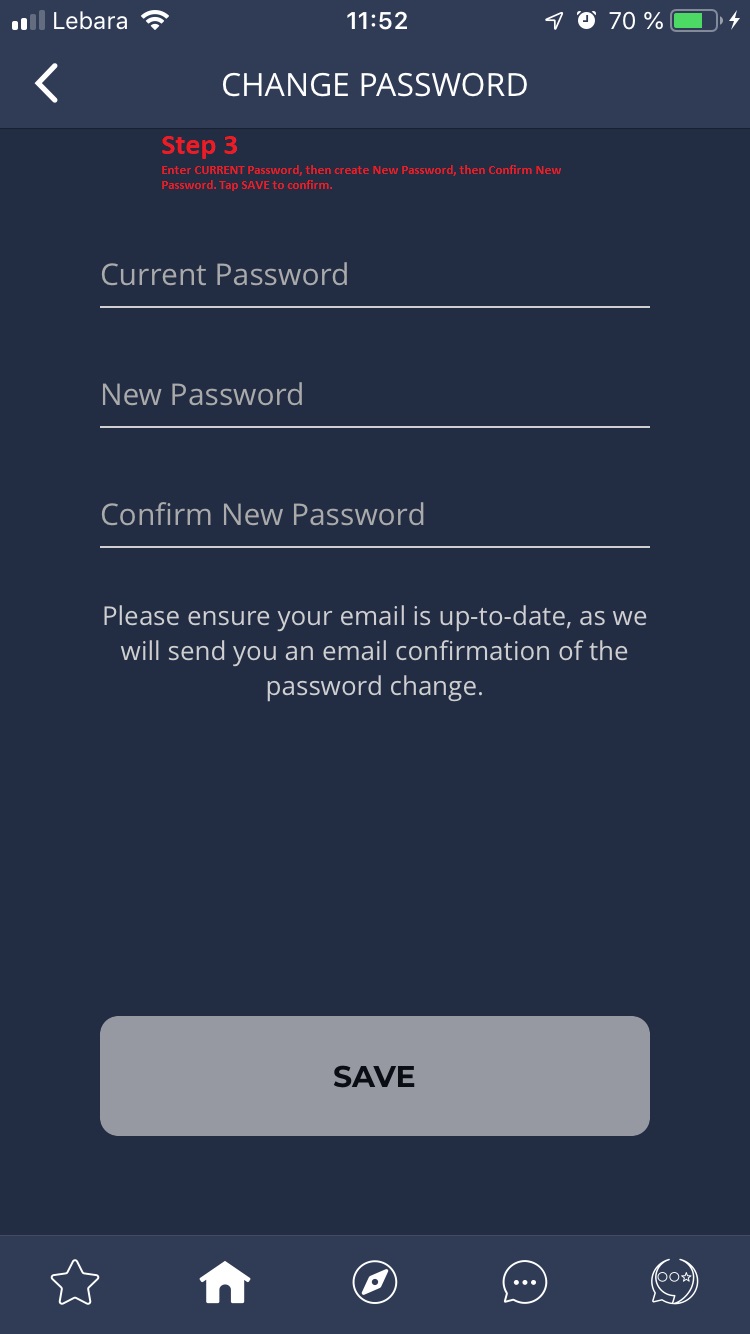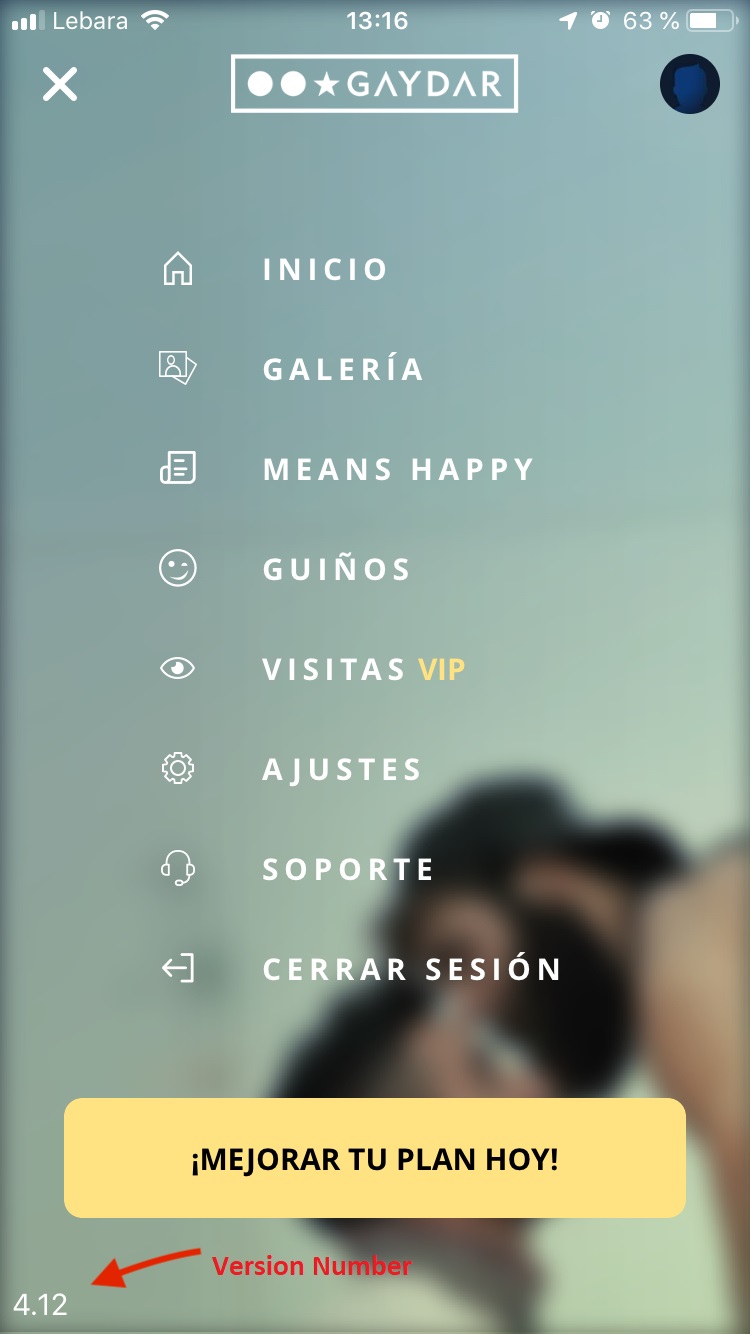Gaydar iPhone App
iPhone General Issues
IMPORTANT! Deleting the Gaydar app will not automaticall delete your Gaydar profile.
To delete your profile sign in to the app:
Tap on the 3 line menu icon > go to SETTINGS > Delete Profile > enter your Gaydar password > Tap Continue
To remove the Gaydar iPhone app from your device: Press and hold the Gaydar icon until the other app icons start to jiggle, then release. Touch the X on the Gaydar app icon.
Please note: If you have purchased a Gaydar subscription through iTunes please deactivate it before removing your profile by following the instructions below:
1. From your device's Home screen, tap App Store.
2. Tap Featured at the bottom of the screen.
3. Scroll to the bottom of the page.
4. Tap the Apple ID button in the lower-left corner. (If you are not signed in, tap the Sign In button, and sign in with your Apple ID. Then, scroll back to the bottom of the page, and tap the Apple ID button.)
5. Tap the View Apple ID button.
6. Enter your password and tap OK.
7. From the main account page, scroll down and tap Manage App Subscriptions. If you don't have app subscriptions this button will not be displayed.
8. You'll then be taken to your App Subscriptions page.
To turn off auto-renewal:
1. From your Manage App Subscription page, choose the Gaydar app subscription.
2. Tap the subscription category for which you want to disable auto-renewal.
3. Tap On to toggle the switch to Off
4. You'll receive a confirmation message; tap Turn Off to confirm your choice.
For further information: Click here: http://support.apple.com/kb/ht4098
Here's a guide to uploading and managing your photos on the iPhone App.
How to upload a photo:
1. Sign in to the iPhone app
2. Go to the main menu
3. Tap on My Gallery
4. Select Public or Private
5. Tap on the + button
6. Decide if you'd like to take a new photo using your devices camera OR choose an existing photo from your device
7. Select a photo
8. Tap on Done
How to manage your photos:
1. Go to the Main Menu
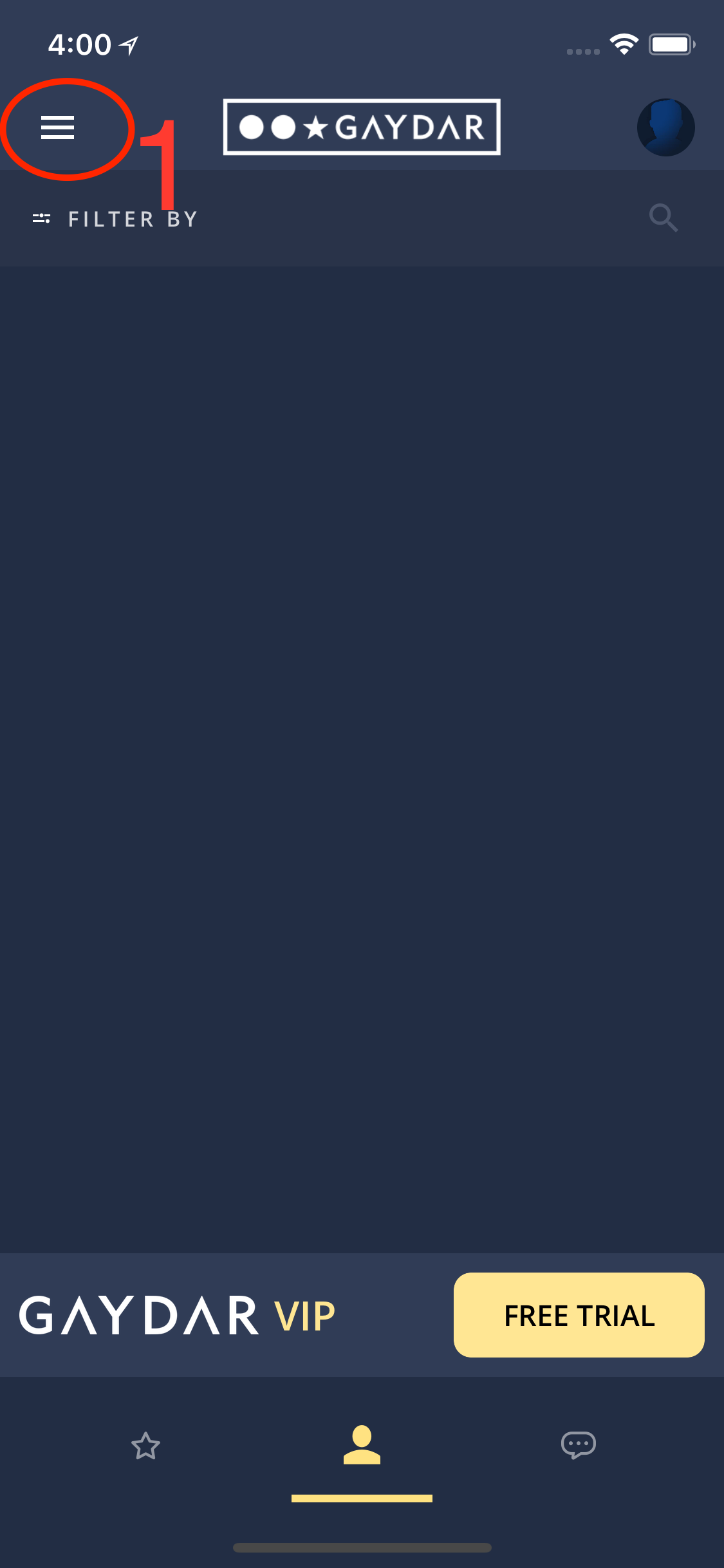
2. Tap on My Gallery
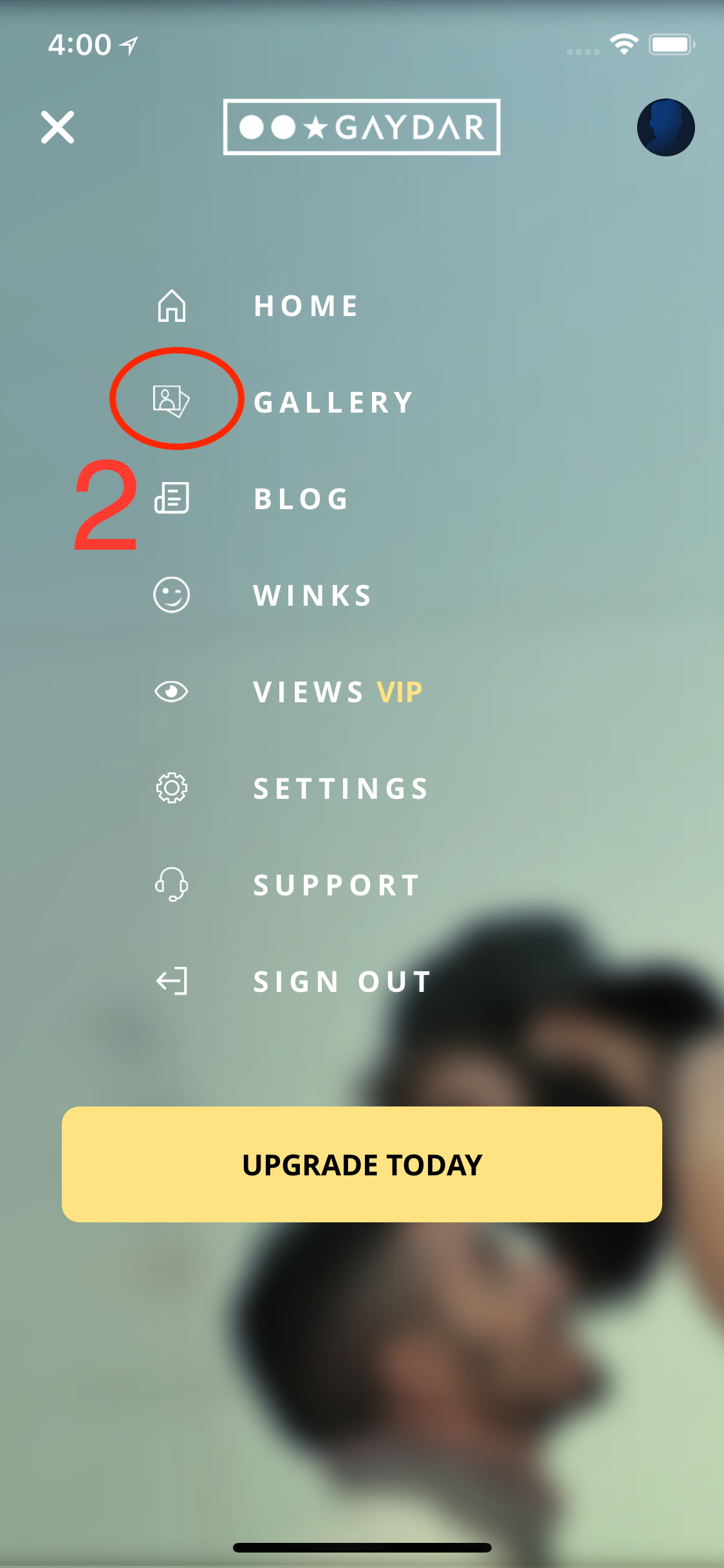
3. Select from Public or Private gallery
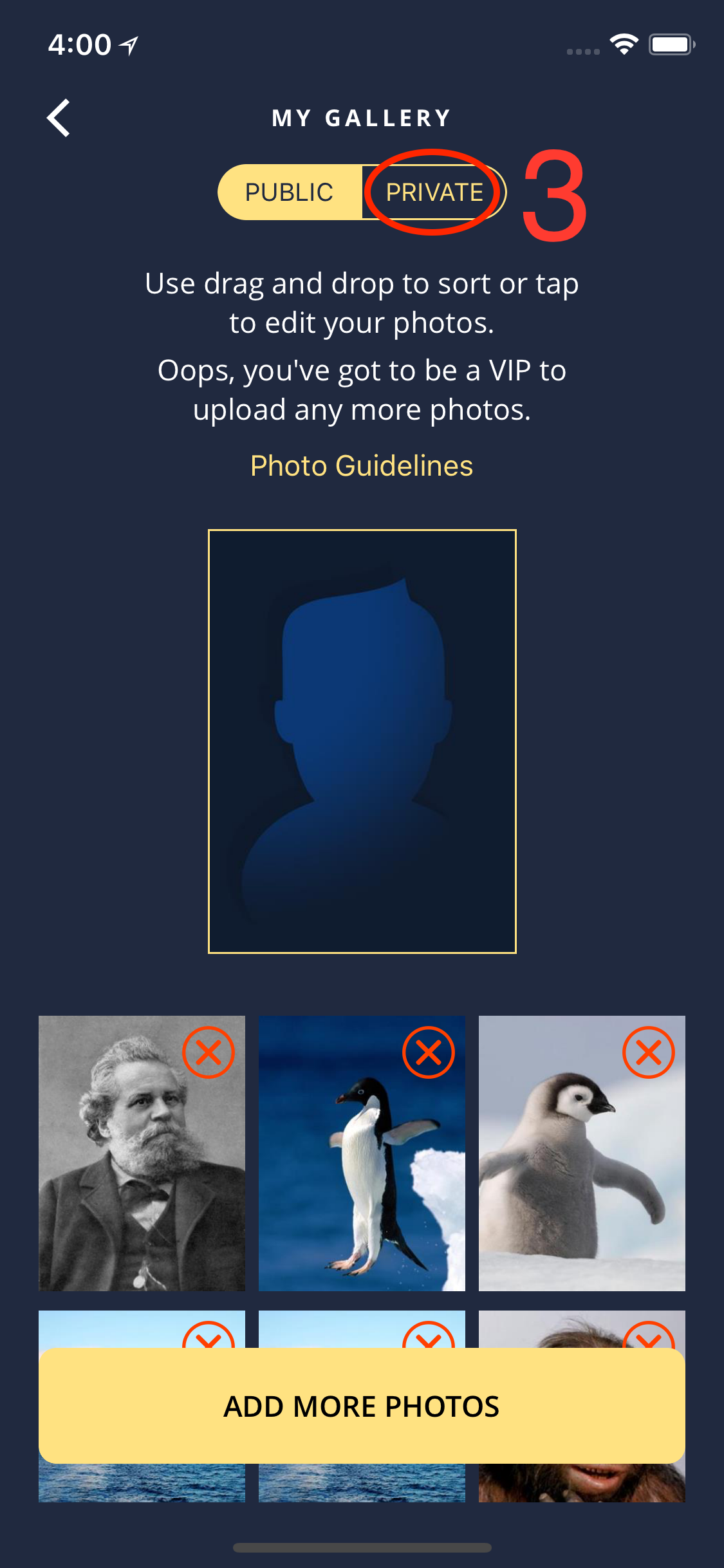
4. Tap on the thumbnail of the image you would like to edit
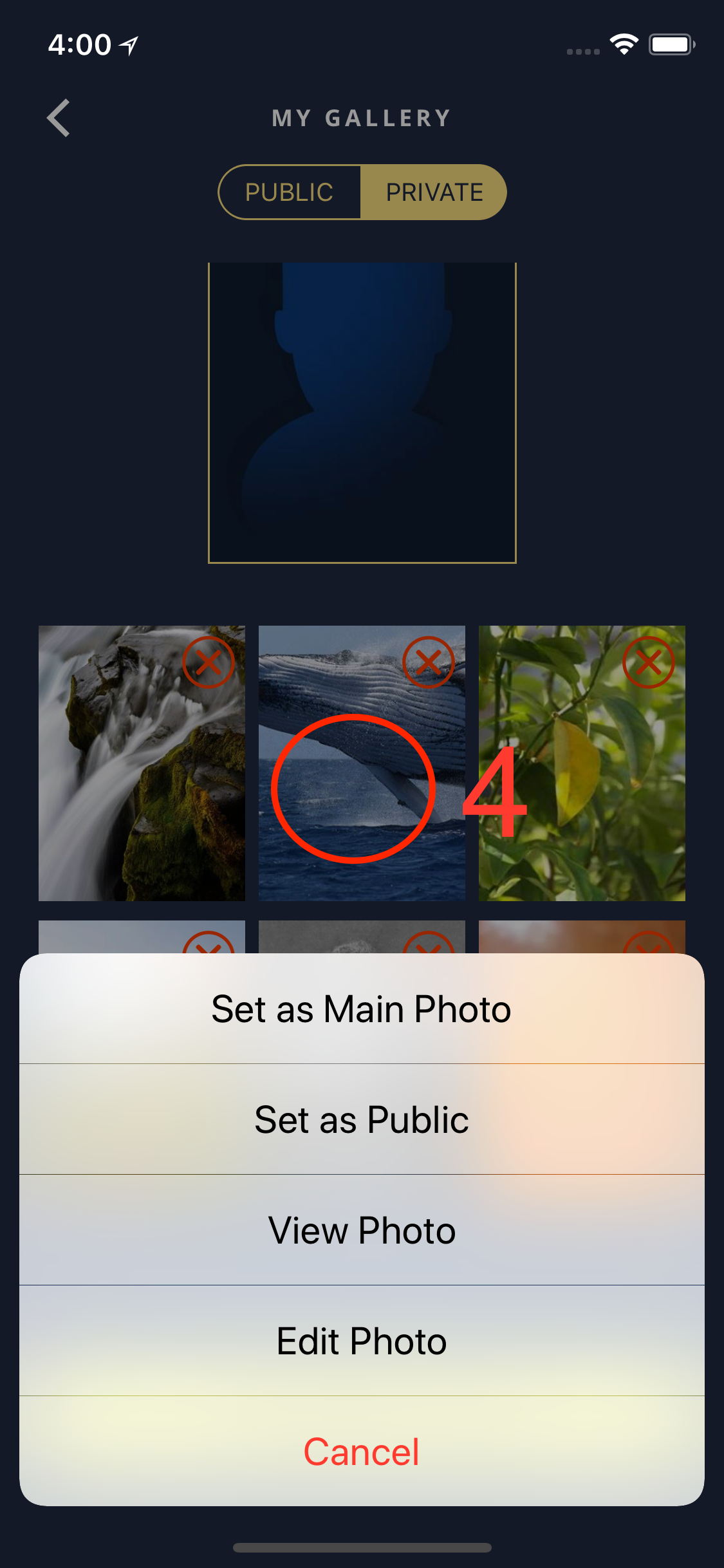
5. Select Set as Private/Public, View Photo, or Edit Photo (to rotate it)
How to delete a photo:
1. Go to the Main Menu
2. Tap on My Gallery which display as a matrix of all your photos
3. Select Public or Private
4. Tap on the thumbnail of the photo you would like to remove
5. Tap on Delete Photo
Please note: In order to be able to remove your Main Photo you need to assign another photo as Main Photo first.
From the BROWSE SCREEN:
Tap on the Filter icon (top right) to view the available filters:
![]()
You will now see ALL the filters that the system can use. TAP the item that you want to Filter by.
Guest Members will ONLY be able to use the Profile Created filter. All other filters are available to VIP Members only –
this is the same as PowerSearch on the website version of GAYDAR.
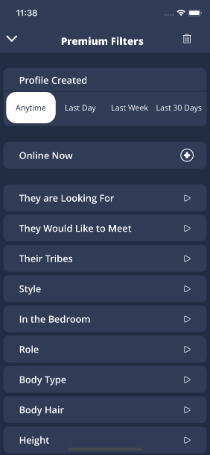
Guest members CAN click on the Premium filters and will see the next screen:
Guest Members that have NEVER held VIP Membership will be upgraded to a FREE 1 WEEK VIP MEMBERSHIP
to be able to explore the benefits of VIP Membership and the Premium Filters.
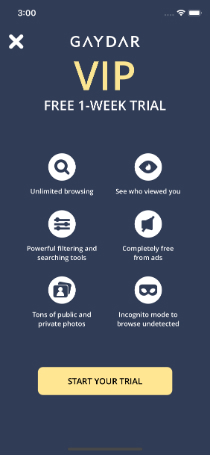
NOTE: you will be directed to the App Store for your FREE WEEK - Users MUST CANCEL at the end of the period
or an AUTOMATIC RECURRING MEMBERSHIP will be applied.
By tapping on a filter (in the example "Their Tribes") user can choose between several options, which will restrict search results.
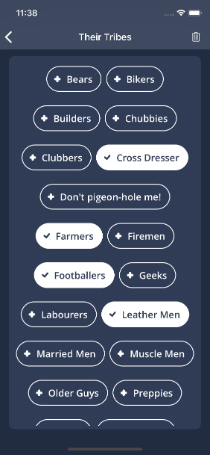
The display will show how MANY filters have been applied.
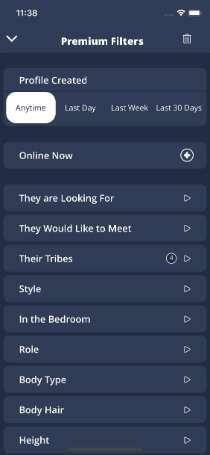
Tap the BIN icon to remove ALL filters.
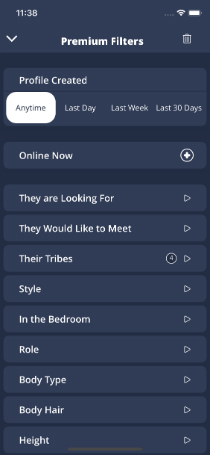
The GAYDAR App requires the newer versions of the iOS software - version 10 or above is recommended.
To check which version of iOS software is on your device, check the Apple Help pages:
Click Here: https://support.apple.com/en-us/HT201685