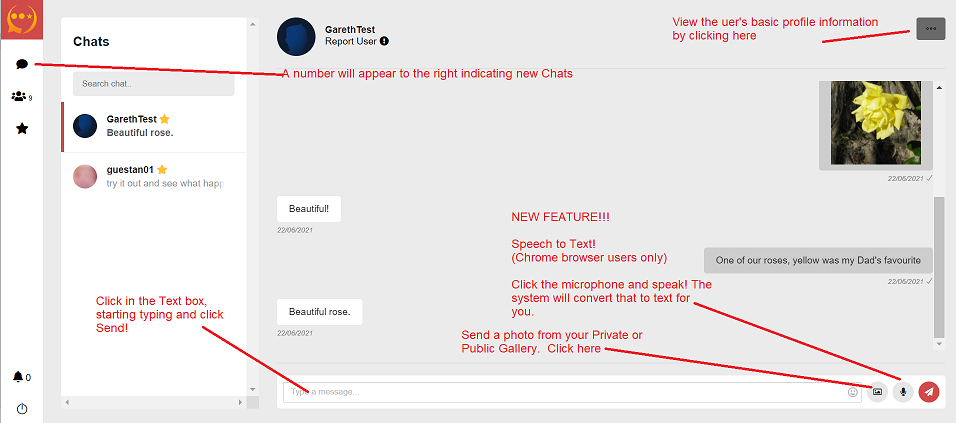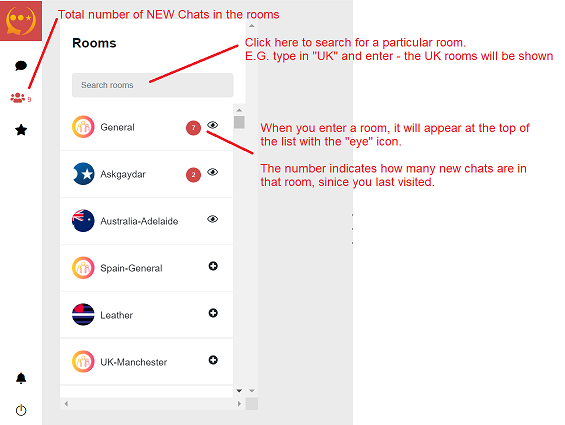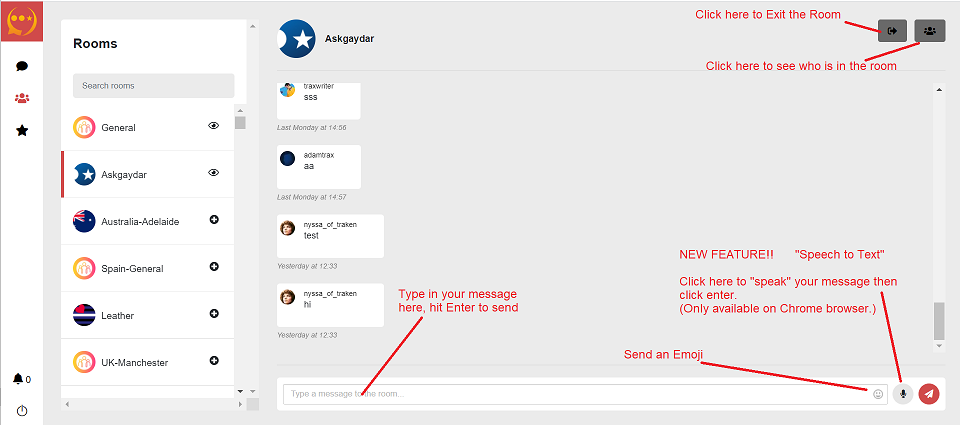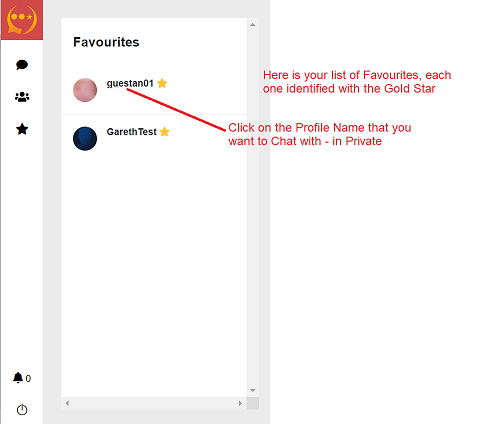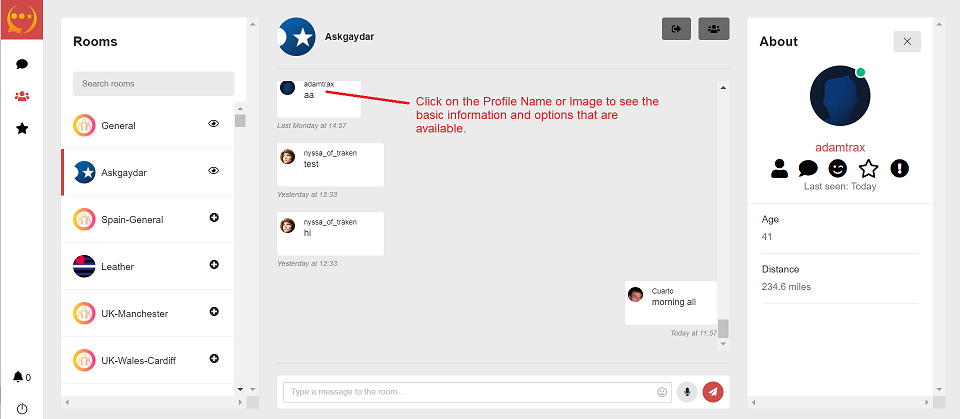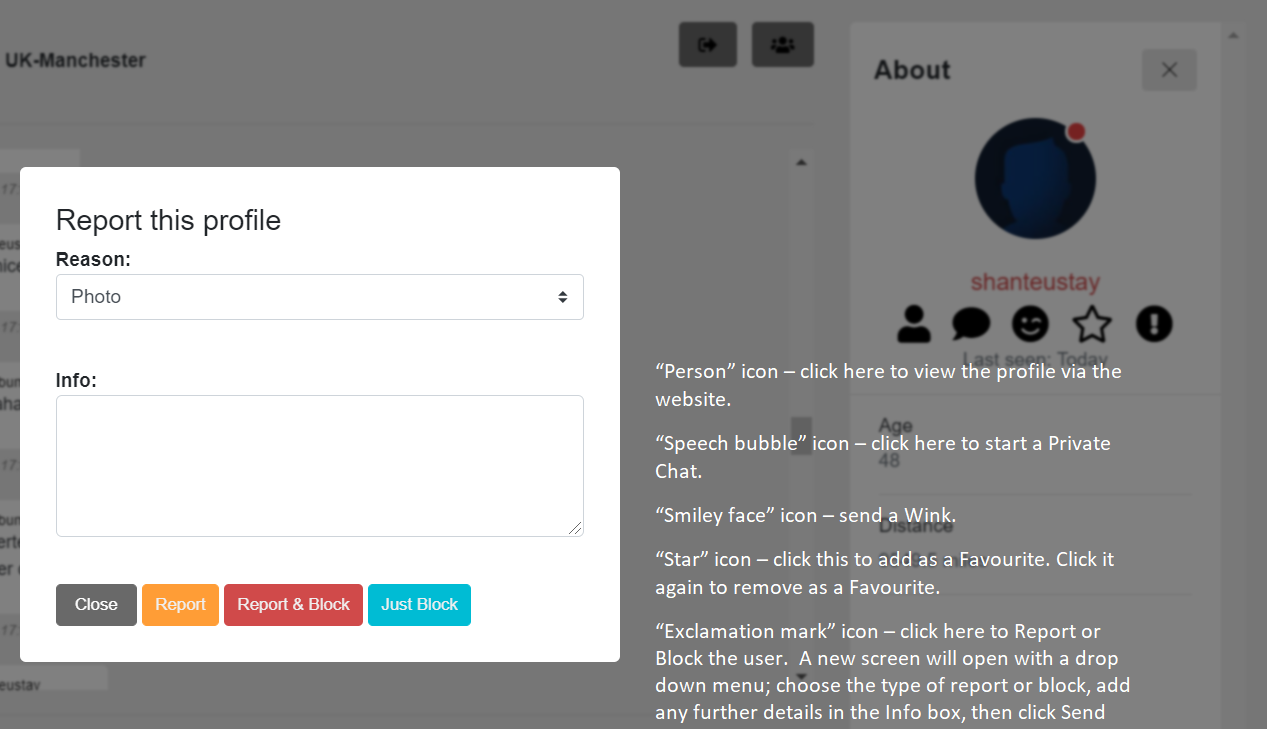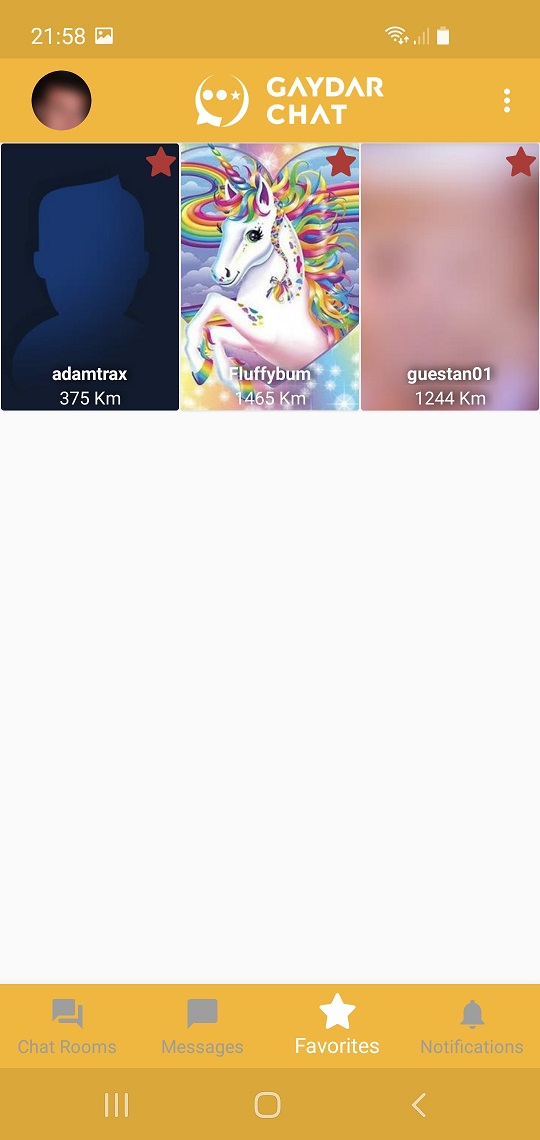Chat and Messages
Website version
Gaydar launches the NEW Gaydar Chat system that incorporates Chat and private messaging, all in one place.
The new Chat system gives you access to the Chat rooms AND all of your private direct messages in one place.
Currently available on the website only, Users will sign in via the main website www.gaydar.net using their existing Profile Name and Password.
![]()
The new Chat system can also be accessed independently without having to go via the main website by signing in via the Chat site directly at chat.gaydar.net
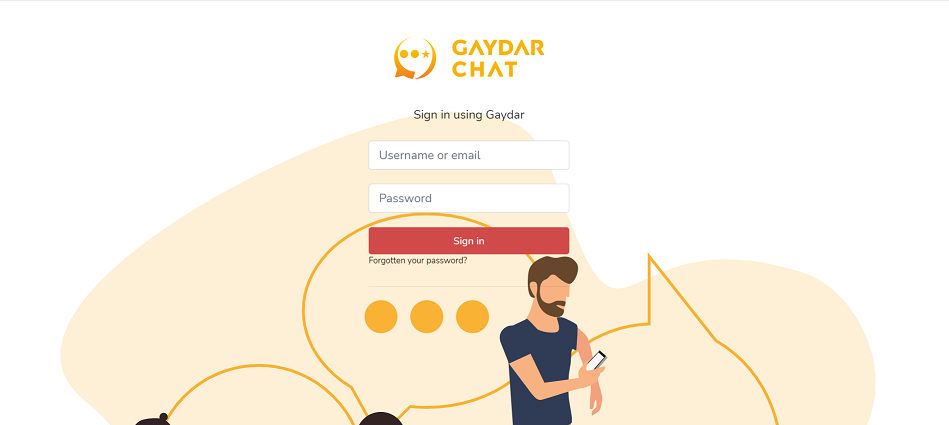
The new Welcome Screen looks a little different!
From here you can access either the Chat Rooms or look at and continue your Private Messages as before – all in one place!
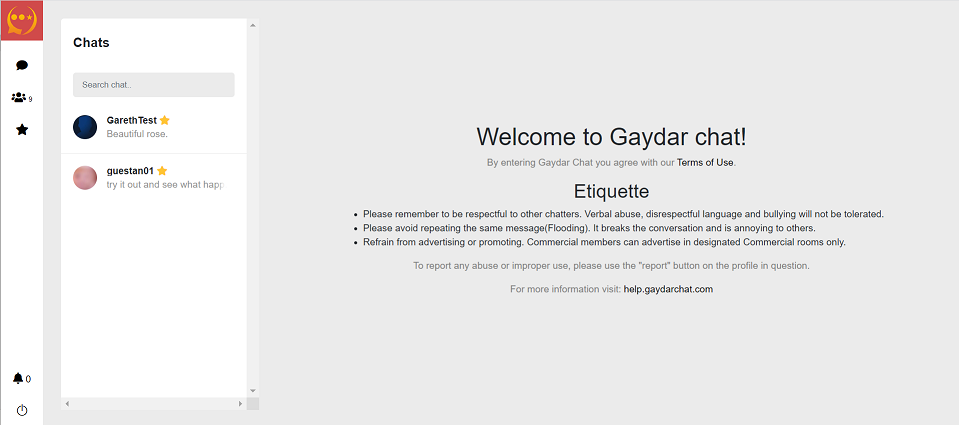
![]()
This icon at the top left indicates that you are in the new Chat site
![]()
This is where your Private chats (messages) are. Click here to continue your private messages with existing friends.
![]()
This is where to find the Chat Rooms. Click on this to go to the Main Chat rooms.
![]()
This is where to find your Favourite friends. You can also use this to access Private Chats that you have with existing Favourites.
![]()
This is where you will be notified of a new Wink from another user, and the number of Views that you have received.
Guest Users will see the NUMBER of Winks / Views they have received.
VIP Users will also see the Profile Name.
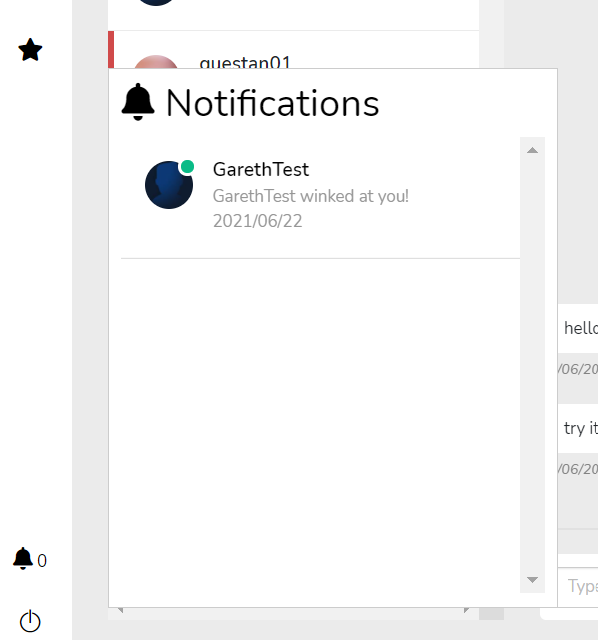
VIP users will also see the Profile Name and by clicking on the notification item, VIPs will be taken to a Private Chat with that user.
If they are already a Favourite, VIPs will go to the existing Private Chat.
If they are not a Favourite, a NEW Private Chat will open.
On the Gaydar website you are now able to private chat to other members while you browse other parts of the site.
When you select to message a users profile a chat interface will open at the botton of the page.
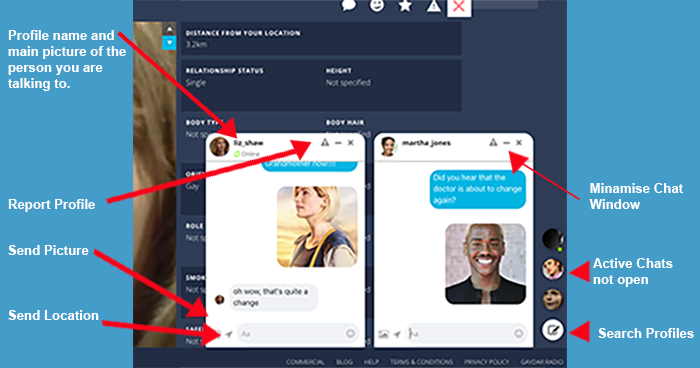
Please note:
Members who do not have a VIP subscription will only be able to see up to 25 past messages in any individual chat.
This chat interface will not operate if the browser window is made too small. In this situation the chat will automatically defer to the full chat page accessible from the main menu.
Android Version
Gaydar launches the NEW Gaydar Chat system that incorporates Chat and private messaging, all in one place.
The new Chat system gives you access to the Chat rooms AND all of your private direct messages in one place.
Download the Android Version from the Google Play Store.
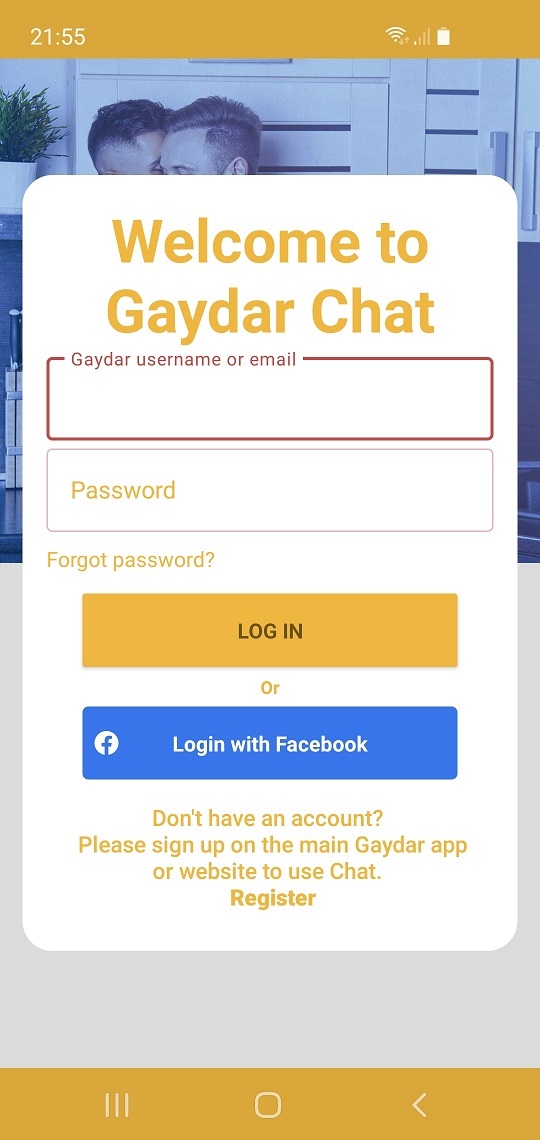
Type in your Gaydar User Name and Password in the relevant boxes, then tap Log In.
Make sure there are no extra gaps/spaces!
Created your Gaydar Profile using your Facebook Profile? Tap the "Login with Facebook" icon.
The new Welcome Screen looks a little different!
From here you can access either the Chat Rooms or look at and continue your Private Messages as before – all in one place!
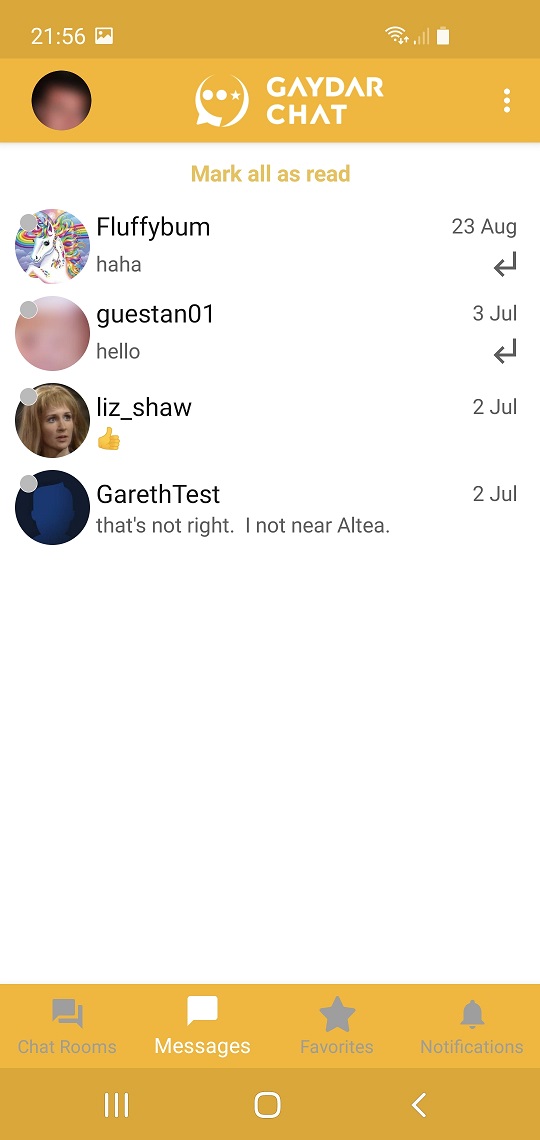
When you Log In to the new Chat, you will be immediately taken to the Messages area.
The icons at the bottom of the screen are (from left to right):
- Chat Rooms - where all your Favourite Chat rooms are.
- Messages - this is where all your existong private messages are, including any private Chat rooms you had before.
- Favourites - see your regular contacts.
- Notifications - when another user sends you a Wink, or Views your profile, this is where you are notified.
To Log Out of Chat, tap the 3 horizontal dots at the top right of the screen:
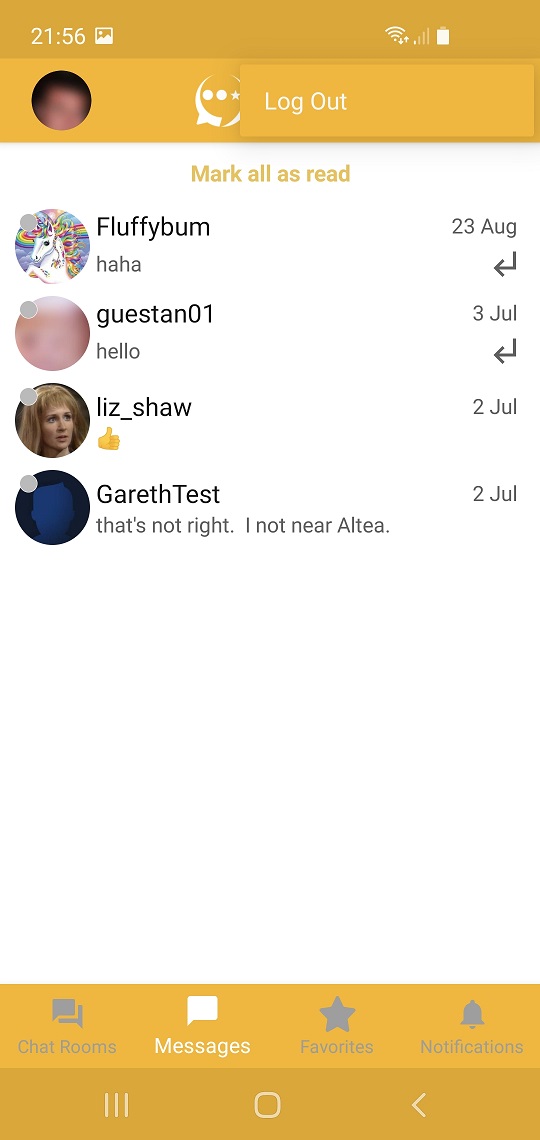
NOTE: this only logs you out of Chat - not the main site if you are logged in there.
Tap on the Chat Rooms icon to enter.
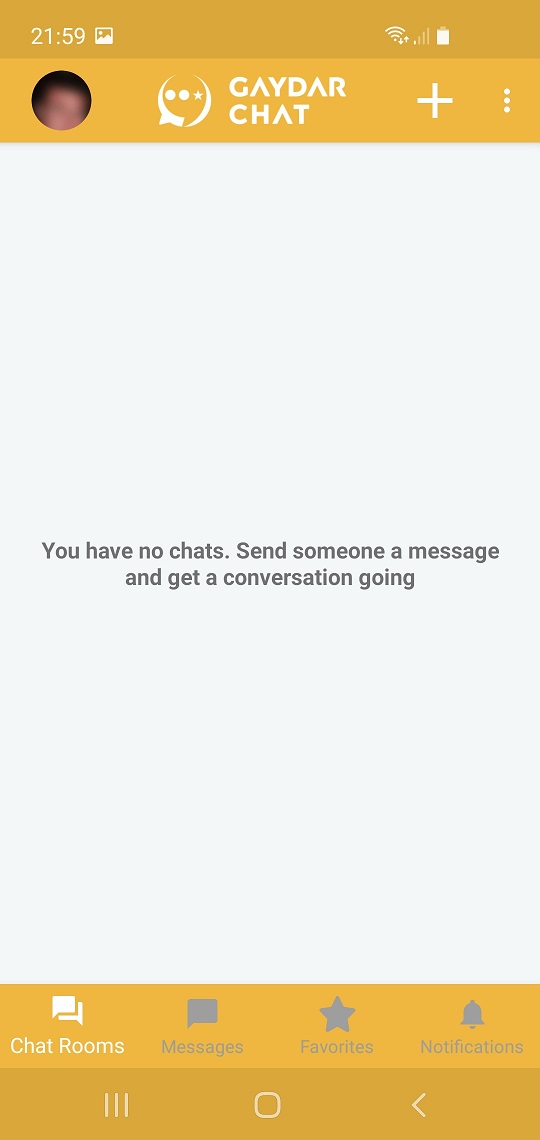
Tap on the "+" icon at the top right of the screen to see the list of Chat rooms.
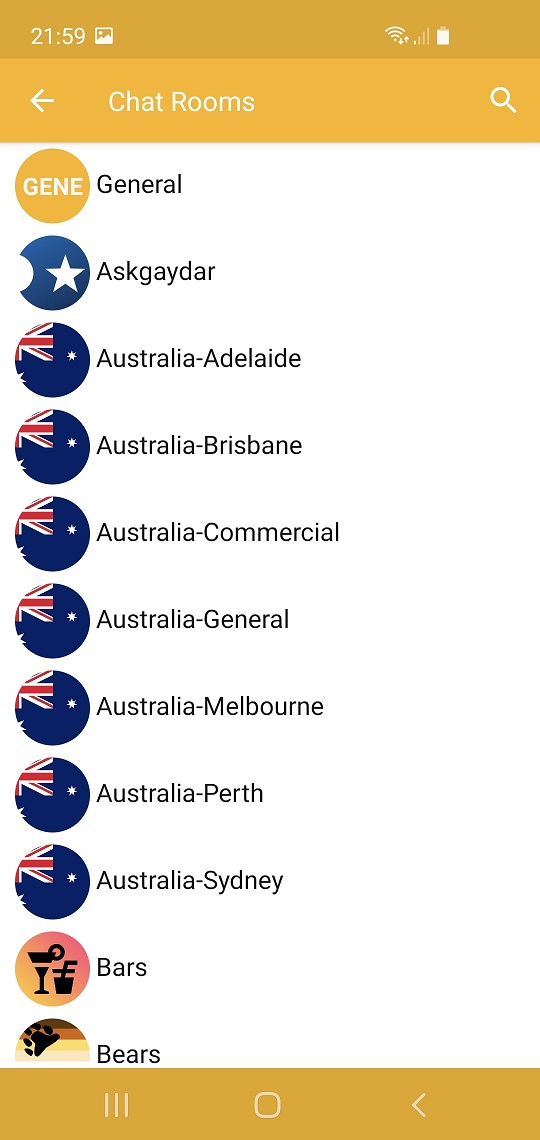
To enter a particular Chat room, tap on the name.
You can also Search for a Chat room name - tap the Search icon at the top right of the screen.
NOTE: the General Room will ALWAYS be shown at the top of the list.
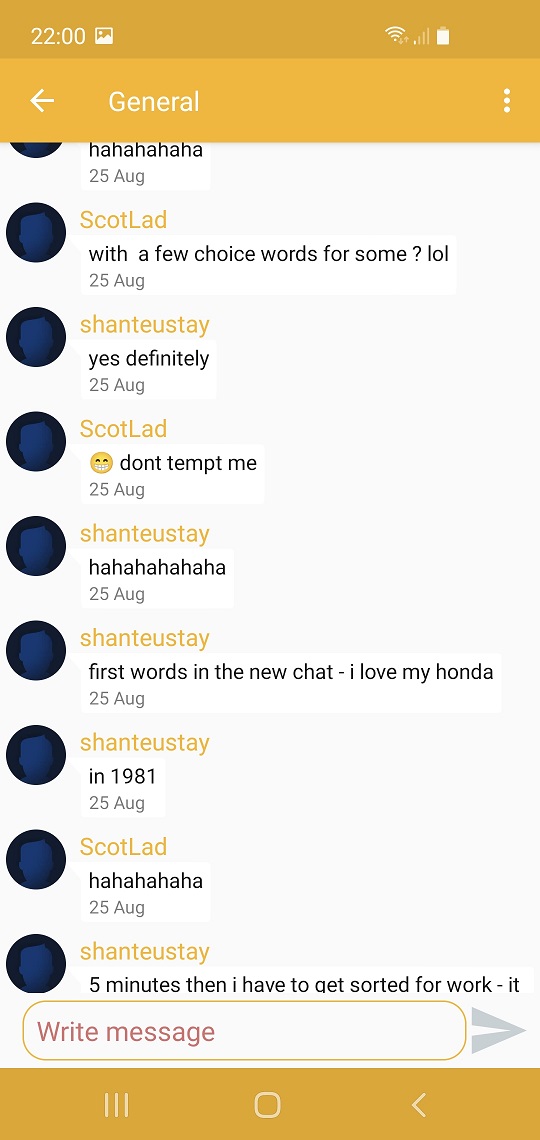
To start Chatting in the room, type your text in the box and tap the right arrow.
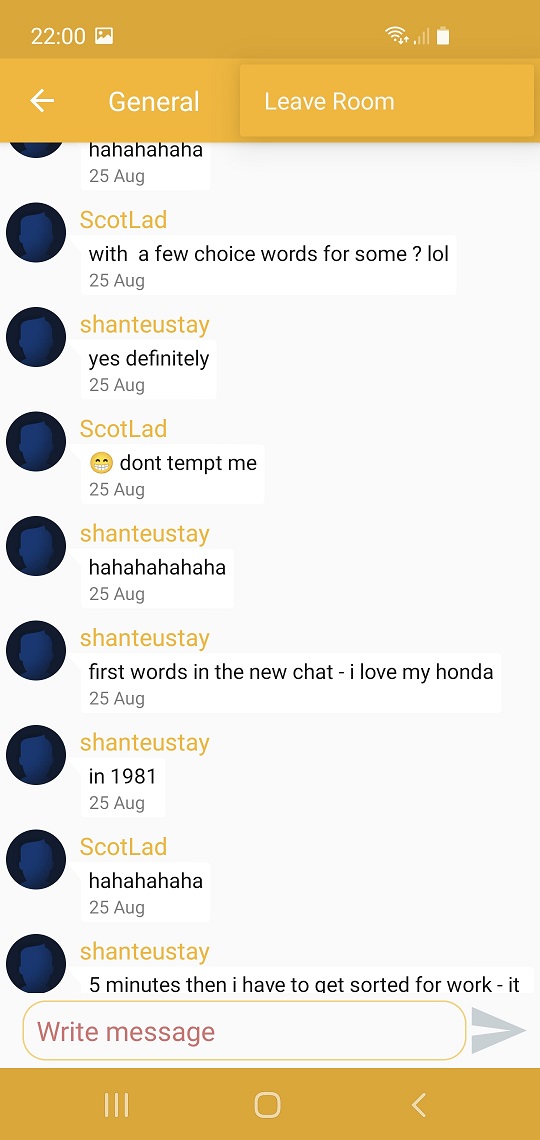
To Leave the Chat Room tap on the 3 horizontal dots, top right of the screen.
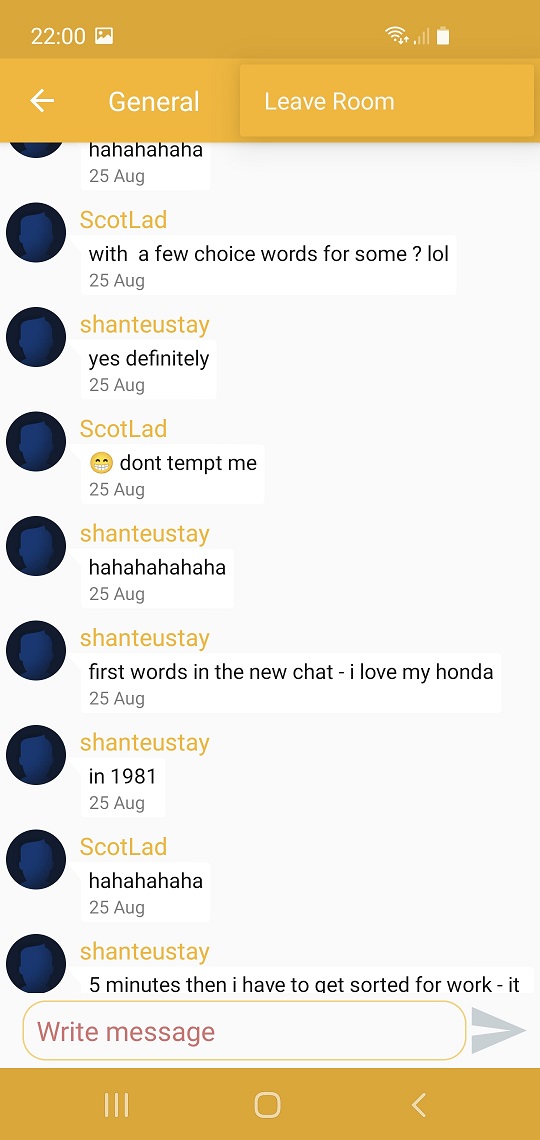
How do I see their Profile information?
How do I start a Private Chat?
How do I send a Wink to a person?
How do I add this person to Favourites?
How do I Report a User?
To see the functions that you can use in a profile, first click on the Profile Name / Image.

Icon Descriptions:
(From left to right)
Speech Bubble - starts a new private/direct message with this iser
Smiley face icon - send the user a Wink
Star icon - add this user to your Favourites
Warning sign - Report or Block this user.
To Block the user, tap the Warning sign icon. The next screen will be displayed. Blocking this person means that they cannot contact you, nor will you see their comments in Chat rooms!
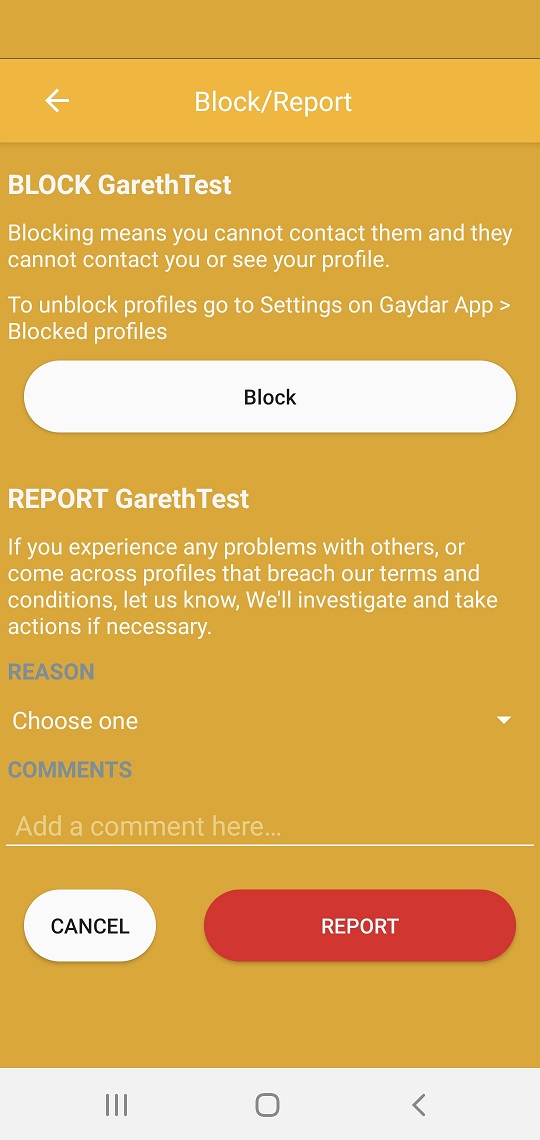
To Report a user, tap the Report icon.
There is a "drop down" list - tap the "Choose one" area to select the reason you are reporting the user.
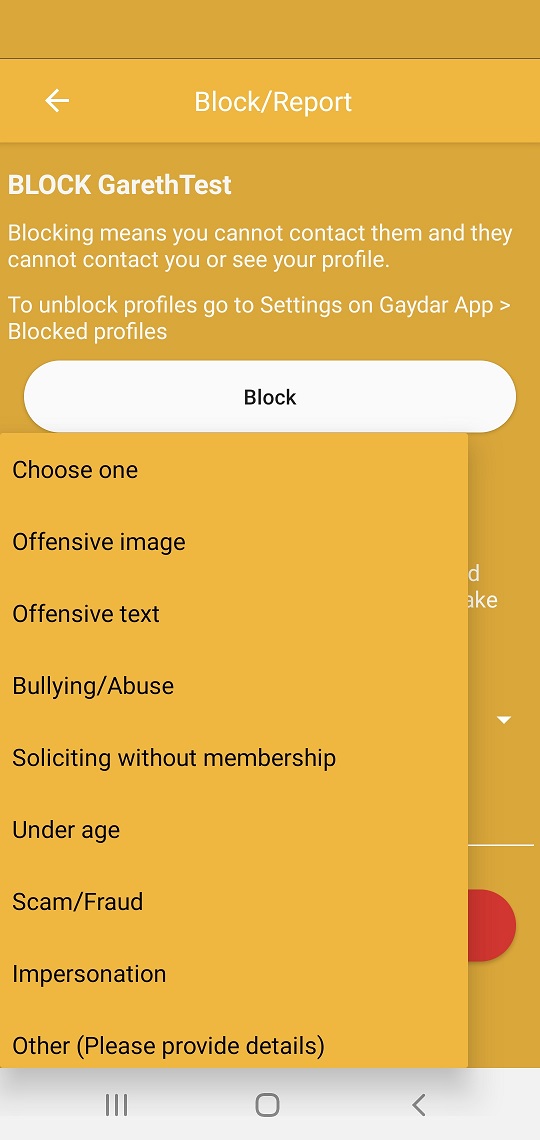
You will first need to ENABLE NOTIFICATIONS for the App in the App settings.
Once you have done that, your device will send a Notifcation sound/image to your device.
This is where you will be notified of a new Wink from another user, and the number of Views that you have received.
Tap the Notofications "Bell" icon.
Guest Users will see the NUMBER of Winks / Views they have received.
VIP Users will also see the Profile Name.
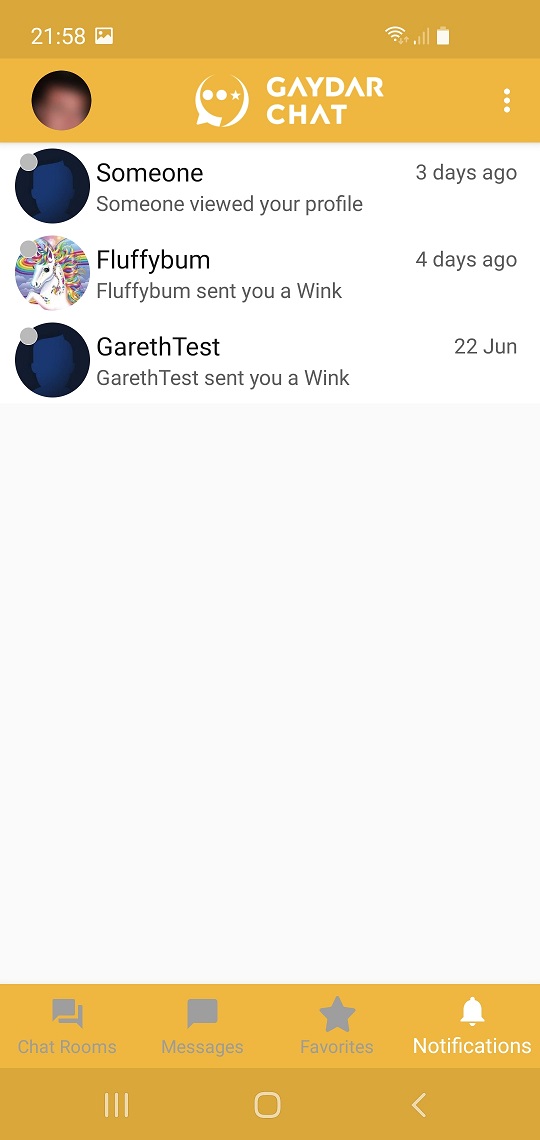
VIP users will also see the Profile Name and by clicking on the notification item, VIPs will be taken to a Private Chat with that user.
If they are already a Favourite, VIPs will go to the existing Private Chat.
If they are not a Favourite, a NEW Private Chat will open.